- Learn
-
Network
- Featured Event:
- Collaborate
- Influence
- Partners
-
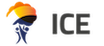
-
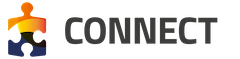
Last month, we ran a full-day of hands-on SAP Screen Personas training at the University of Warwick. The event introduced SAP Screen Personas to businesses and covered exercises highlighting the major features and recent updates of the product.
Here, we take a look at what we learnt from the day’s event and how SAP Screen Personas can improve your business.
SAP Screen Personas and the SAP UX Strategy
With SAP Screen Personas being used in more than 63 countries and across 25 industries, an increasing number of businesses are choosing to use this essential SAP tool to provide personalised screens, improved usability and boosted visual appeal.
It’s the ideal solution for scenarios not yet covered by Fiori applications or for an organisation’s custom transactions. Customers can use SAP Screen Personas to simplify their existing SAP GUI screens or Web Dynpro ABAP applications to meet their unique needs.
Included with your existing ERP license, SAP Screen Personas is a critical part of the SAP user experience strategy. The program offers easy-to-use drag and drop tools that help create a consumer-led user experience (UX), including custom interfaces and transaction pages. This helps improve process efficiency, user productivity and decision making.
Creating passionate users and customers is crucial to any business. Pages should be simple and make it virtually impossible for users to take the wrong action. Instead, the desired actions should feel easy and natural to complete. By improving UX, you should improve the above and at the same time increase user adoption and efficiency while reducing training times. The end result should be a happier user!
Hiding unnecessary elements and rearranging what’s left
The SAP Screen Personas screen editor allows you to personalise the look and feel of screens. This enables you to customise a number of options and elements across four key tabs: home, insert, tables and design.
Coming under the ‘home’ tab is options such as text formatting, background colour, align objects and hide objects. The ‘insert’ tab allows the uploading and customising of images, text and menus, while ‘tables’ provides the opportunity to customise any tables featured on the screen, including moving, changing size and applying conditional formatting. ‘Design' offers the chance to add templates and shapes.
Automating tasks and copying data between screens and transactions
The Scripting tool is the most powerful aspect of in SAP Screen Personas. This key tool allows a developer to write scripts which can then be used to copy data and automate tasks between screens and transactions.
Scripts can be wrote from scratch or by using one of the various tools at your disposal. One such example is the Recording Tool. This will be a familiar concept to some – after pressing “Start Recording”, SAP Personas will capture each click on the screen along with the element where the action was performed and record it in the script in the sequential order – until you press stop recording.
The above changes will need to be done by developers but it’s easy and fast to build and deploy.
Fiori-like screens
While SAP have made it clear that their other product offering for personalising screens, SAP Fiori, is its go-to UX technology, SAP Personas offers a quicker solution that doesn’t take time and huge effort to transform each transaction.
But fear not, you can build Fiori-inspired flavors to provide a similar look and feel to native Fiori apps within SAP Screen Personas. There’s also the benefit of personalising any transaction within a matter of minutes.
Accelerate adoption with Flavor Gallery
The SAP Screen Personas flavor gallery is designed to provide users with a place to share flavours they have built, offering guidance and inspiration to others seeking to simplify similar transactions.
From here, you can then drag and drop screen elements for a consistent and customised appearance.
What’s new with SAP Screen Personas 3.0 SP5
Adaptive Designs
With Service Pack 5, SAP have introduced new functionality to create adaptive designs. Adaptive designs automatically change flavors based on the screen or browser size. This has been implemented by allowing you to create a parent flavor and then additional adaptive versions of the same flavor. You associate each adaptive flavor with a specific screen width, with no more scripting required to change flavors when the screen size changes. SAP Screen Personas will select the right flavor based on your specifications.
Since SAP Screen Personas flavors render in the SAP GUI for HTML, which is not officially supported on iPad or Android tablets, this feature does not suddenly make SAP Screen Personas a mobile solution. But, it is a clear step towards that target and strong signal of future direction.
Helper Guides and Snap Mode
With SAP Screen Personas 3.0 SP5, automatic helper guides and an option to snap a selected control to align with elements, has been added. This makes positioning controls on the screen much faster and helps you create professional-looking flavors time after time.
In addition to the helper guides and snap mode, enhancements have been made to improve drag and drop performance in the editor. In addition, SAP have integrated best practices into the product. If a new flavour is created, you will be advised on the best practices that exist. For example, the link will take you to a relevant flavor in the SAP Screen Personas Flavor Gallery.
To keep up to date with the latest tips, information and news relating to SAP Personas, join UKISUG and benefit from industry news, Special Interest Groups and annual events.
Our latest insights and thoughts