- Learn
-
Network
- Featured Event:
- Collaborate
- Influence
- Partners
-
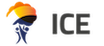
-
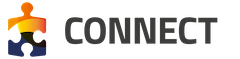
SAP Blog Post
Welcome to the third blog post in our series on effectively leveraging your investment in SAP software and support. Our previous post centered on real-time support, exploring the benefits of the Next-Generation Support approach including Expert Chat, Schedule an Expert, Schedule a Manager and Ask an Expert Peer.
In this third post, we consider how incident processing can be optimized using the Digital Support Experience.
A critical goal of Next-Generation Support is to provide assistance when and where you need it. The following digital customer support tools can help you quickly find answers to your questions:
Often, the best time to address a problem is before it even occurs. With this mind-set, Next-Generation Support attempts to anticipate the questions you may have and offers answers through context-sensitive support features integrated into your work environment, accessible anytime. While you are working within an SAP solution, options to answer possible questions will appear.
Built-in Support
Built-in support offers product support tools and content through the highly intuitive and conversational SAP CoPilot digital assistant, which allows you to interact with your business apps through one single interface by typing your commands. Based on machine learning and artificial intelligence technology, users can interact with built-in support skills in SAP CoPilot to help create SAP Support Incidents, Feature Requests, user management, advanced search and more. These functions can be operated by simply talking or typing requests to SAP CoPilot directly.
Using Built-In Support via graphical UI
You can create SAP support incident and feature requests right away using built-in support via so called "Quick Create", which is accessible through SAP CoPilot, without having to go to the SAP ONE Support Launchpad (which is used to create and manage support incidents) or the Customer Influence system (which is used to make feature suggestions and improvements).
Using Built-In Support via conversational UI
If you prefer talking or typing to the digital assistant, support skills are also available for you, for example to create support incidents and feature requests. A conversation is a set of interactions conducted between a user and a chatbot and is represented as a so-called “skill”. A skill defines a specific block of conversation that has a clear purpose. Each Support Skill defines a clear support purpose, which enables the user of built-in support to achieve a certain task using natural language (text or speech). The skills have the capabilities to assist you with tasks related to getting support. You can easily interact with support experts and support systems or the digital support assistant (chatbot) will provide you with direct solutions and further information related to your question.
Tips for Creating the “Perfect Incident”
The more information that you can provide, the better equipped our support engineers will be deal to address your issue. So, when opening an incident, consider the following checklist:
WHO?
WHAT?
WHEN?
When does (or did) the problem occur? Share any timestamps you can. We might need to review logs to find the problem.
WHERE?
Where does the problem occur? Test environment? Production? Both? This is something we need to know.
HOW?
Know the Status…
Sometimes a disconnect occurs when there isn’t clarity around who owns next steps. Here’s a quick overview of active incident statuses.
Sent to SAP: Incident has been sent to us, but work has yet to commence.
In Processing by SAP: It’s squarely with SAP now. We’re working on it.
Customer Action: We need something from you to proceed (log files, testing, steps).
SAP Proposed Solution: We believe we’ve solved the problem via solution(s) we have added to the incident.
Note: While an incident is with the customer the next action is owned by the customer, relevant SLA clocks are stopped and only the customer can change the priority
Know the Priority…
Setting incidents to the correct priority means we can respond in a way that meets your needs.
Very high:
Production system is down or unavailable.
Core critical business processes cannot be executed.
Imminent go-live or upgrade can’t be completed.
High:
Normal business processes are seriously affected.
Potential roadblock for upcoming go-live or upgrade.
Medium:
Normal business processes are affected.
Low:
Issue has little/no effect on critical business processes
Watch out for our final post of the series where we explore how the Product Support Accreditation program can help you become more efficient with tools from Product Support at no additional cost to you. In the meantime, you may also be interested to attend these SAP Product Support live sessions which are running in June:
Getting the Most from Your Support (includes a section on “incident management”)
Date: June 16, 2021
Time: 17:00 CET - 18:00 CET
Date: June 23, 2021
Time: 16:00 CET - 17:00 CET
Getting the Most from Your Support (includes a section on creating the “Perfect Incident”)
Date: June 30, 2021
Time: 07:00 CET - 08:00 CET
Further information is available at the following links:
Digital Support Experience - How-to Guide for Built-In Support Functionalities
SAP CoPilot on SAP Help Portal
< Back to all newsOur latest insights and thoughts